As an education model, game-based learning allows students to achieve the acquisitions identified in the education process by means of games. In this model, the students are active and guide the students. There are two main themes that are common in the development of educational games namely:
1 The desire to harness the motivational power of games in order to ‘making learning fun’. 2 A belief that ‘learning through doing’ in games such as simulations offers a powerful learning tool (Kirriemuir & Mcfarlane, 2004).
As a part of game based learning environments, digital educational games use digital technologies to motivate, engage and equip students with the necessary knowledge and skills in respective teaching domains. These interactive learning environments support the development of various significant skills such as strategic thinking, planning, communication, negotiation, decision-making and data-handling.
 Source: https://quizizz.com/admin
Source: https://quizizz.com/admin
QUIZIZZ
One of the most popular online learning platforms (https://quizizz.com/admin ) for organizing quizzes and fun learning activities, Quizizz offers multiple tools to motivate students, to teach or review topics and engage students in the classroom. Custom lessons can be prepared with Quizizz and it is possible to conduct formative assessments, assign homework, and have other interactions with students of all grades.
Quizizz features:
- Instructor paced Lessons/Quizzes: Teachers control the pace; the whole class goes through each question together.
- Student paced Lessons/Quizzes: Students progress at their own pace and you see a leaderboard and live results for each question or lesson.
- Bring Your Own Device (BYOD): Students always see the content on their own devices, be it PCs, laptops, tablets, and smartphones.
- Access to millions of Quizzes: Import any public quiz as-is, edit and customize them.
- (Quiz + Lesson) Editor: Choose from 6 different question types to add images, video, and audio to teleporting questions from other quizzes and lessons.
- Reports: Get detailed class-level and student-level insights for every quiz. Share with parents/guardians to monitor student progress.
- Options to Customize: Options to customize your quiz sessions to toggle the level of competition and speed.
- Sharing & Collaboration: Share your quiz with other instructors and/or ask them to be collaborators.
https://support.quizizz.com/hc/en-us/articles/203610052-What-is-Quizizz-
How to create a quiz:
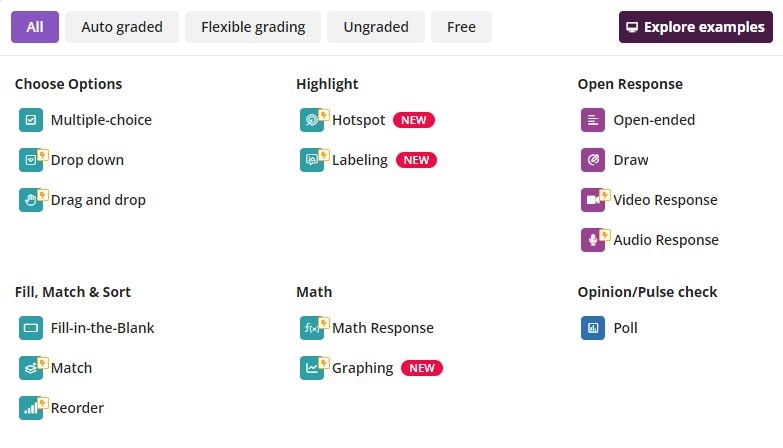 Source: https://quizizz.com
Source: https://quizizz.com
- Click on Create from the left side on the main page and select the Quiz option
- Name and tag your quiz. You can use a maximum of 3 tags per quiz
- Create questions using the Quiz Editor. The supported formats for questions are: Multiple Choice, Reorder, Match, Fill-in-the-Blank, Drag and Drop, Drop Down, Math Response, Draw, Open-ended, Audio Response, Video Response and Poll.
- Type your question within the dialog box and add options. You can add images, audio or video to your questions and answer options.
- Once the options have been added, mark the correct answer(s)
- Add an explanation for the answer if required
- Choose the time allotted to answer a question. You can select this per question or make it consistent throughout a quiz
- Save the question
- Save the quiz once all questions and answers (along with options) are added
- Publish the quiz. This quiz is now available in your library to start a live quiz or assign as homework
https://support.quizizz.com/hc/en-us/articles/4408491205389-Create-a-Quiz
You can also search pre*made question from the library and export questions from other platforms such as spreadsheets, Google forms and Kahoot. You can export presentations from Google drive as well.
How to use lessons or quizzes from the Library:
There are numerous lessons and quizzes created by teachers from all over the world in the Library. To access these, follow the steps below:
- Go to the main page and click on “search for quizzes on any topic” button
- Enter the topic you would like to search
- The activities that best accommodate your search will appear under “Top”. The search results can be filtered by grade, subject, language, and number of questionsas well as by most relevant, most recent, and most played .
- Preview the content by hovering over the activities
Once you have selected the quiz, decide on how you want to use it: Starting a live quiz, assigning the quiz as homework with a future deadline or previewing the quiz from a student's view
An instructional model gamified with Kahoot and Quizizz was implemented in this study with a control group to determine the effectiveness of these tools affected academic achievement and studet engagement. It was concluded that teachers had positive opinions about the tools which increased engagement.
Göksün, D. O., Gürsoy G. (2019). Comparing success and engagement in gamified learning experiences via Kahoot and Quizizz. Elsevier, Volume 135, 15-29. https://doi.org/10.1016/j.compedu.2019.02.015
The tool is free in its basic version and easy to use but highly detailed options can be confusing for the user. Students find it motivating and can do a quiz independently. Quizizz can be integrated with existing LMS (Learning Management System) of schools and universities. Popular learning management platforms like Google Classroom, Canvas, Schoology etc. can also be integrated with Quizizz.