WhatsApp is one of the most popular instant messaging apps in the world. Its user base is estimated to be over 1.5 billion active users, making it a powerful and influential platform for communication. T
The entire WhatsApp community is made up of people from all walks of life, professionals and private groups. They are sharing their thoughts and experiences on any possible of topic. From business to politics, entertainment to sports, WhatApp is suitable for many different applications and is free to use.
Users can create groups and chatrooms to discuss topics of interest, share information, and send messages, photos and videos to each other. WhatsApp is an important platform for staying in touch with family and friends, as well as staying up-to-date on the latest news and trends. The WhatsApp community is powerful and vibrant, and has grown immensely .
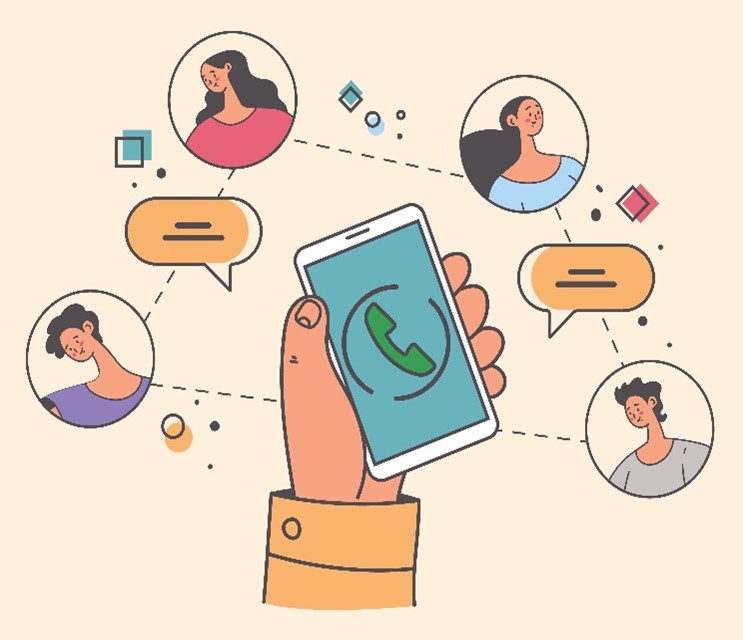 Source: Adobe Stock licenced
Source: Adobe Stock licenced
WhatsApp has a Communities feature that allows several group chats to exist in a shared space, getting unified notifications and opening up smaller discussion groups. These groups give the ability to the administrators to delete messages in groups and voice calls of up to 32 participants.
The file upload limit is 2 GB, and the maximum group size is for up to 512 members.
WhatsApp is therefore a suitable community tool for parents, teachers, stakeholders and students alike.
Set up a WhatsApp Group
a) On iPhone
- Tap your WhatsApp app to open WhatsApp. If you don't already have it, WhatsApp for iPhone is free to download from the App Store.
- Tap the "Chats" option to open your chat history. This is in the toolbar at the bottom of the screen.
If WhatsApp opens to your last-used chat, you'll need to tap the "Chats" option in the top left corner to return to the Chats menu.
- Tap the "New Group" option. This should be in the top right corner of the Chats menu. (You will need to have at least one chat in your Chats menu before you can create a group; if you've only just installed WhatsApp, simply send a one-word chat to a contact in order to activate the "New Group" option.)
- Tap a contact's name to add them to your group. You can do this with up to 256 people; the name and icon of each person you add will show up at the top of your screen as you add contacts.
You can also search for specific contacts from within the search bar at the top of the WhatsApp screen.
You cannot add people who aren't currently in your contacts.
- Tap "Next" in the top right corner of your screen. This will take you to the "New Group" creation page. From here, you can:
- Add a "Group Subject" to name the group (25 character maximum).
- Add a photo by tapping the camera icon on the left of the Group Subject field.
- Delete participants from the group before you officially form it.
- Tap "Create" in the top right corner of your screen. You have officially created a group in WhatsApp!
b) On Android
- Tap your WhatsApp app to open WhatsApp. If you don't have WhatsApp for Android yet, it's free to download from the Google Play Store. If you can't locate WhatsApp on your phone, try searching for it using Google's "In App" feature.
- Tap the "Chats" tab. You'll find this at the bottom of your screen in WhatsApp's toolbar.
If WhatsApp opens to your last-used chat, tap the "Chats" option in the top left corner to view the Chats menu.
- Tap your Android's menu button. Doing so will prompt a menu from within the Chats page.
- Tap the "New Group" option at the top of the menu. This will prompt you to select members for your group.
- Tap contacts' names to add them to your group. You can also search for specific contacts from within the search bar at the top of your screen.
- You cannot add people who aren't currently in your contacts.
- Tap the "OK" button in the top right corner of your screen when you're ready to continue.
- Add a group name. You'll do this in the field at the top of the screen.
- Add a picture to your group. You can do this by tapping the empty box next to the group name, then selecting a photo from your photo library. You can also take a photo from within WhatsApp if you like.
- Tap the checkmark when you're finished. This is in the top right corner of your screen. You now have a group on WhatsApp!