Zoom is a cloud-based, virtual video conferencing web tool that allows you to easily organize personal or group meetings and group trainings. With high quality and powerful audio, video and collaboration features, this communication tool keeps remote team members connected.
How to get started with Zoom?
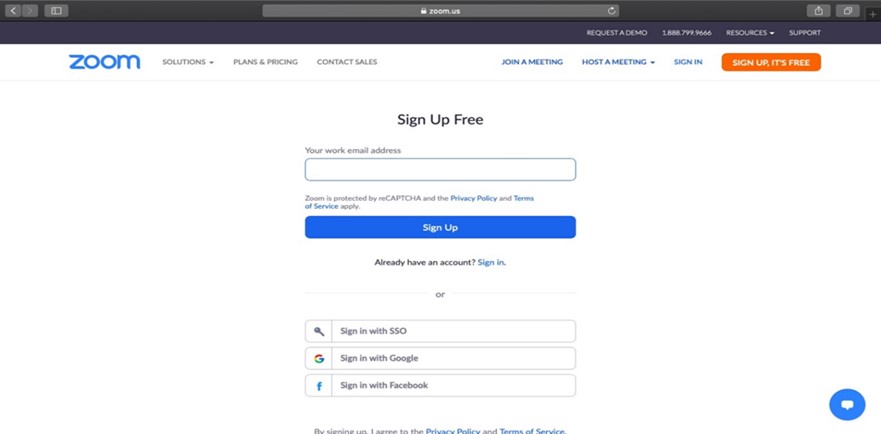
You can easily create a zoom account with a few simple steps written below
Step 1: To use Zoom, click on the zoom homepage and click on the "REGISTER" tab at the top right of the screen
Step 2: You have two different options when it comes to creating a Zoom account. You can either create a new account using your email or sign in using SSO (Single Sign-On) or your social media (Google or Facebook) account.
Step 3: Zoom will send you an confirmation post to your e-mail.
Step 4: Download and install the app on your device from the zoom app website for an easy and simple installation.
How to set up a Zoom meeting ?
A. Starting a Zoom meeting.
Step 1: Log in to your Zoom account.
Step 2: Hover your mouse cursor over the “HOST A MEETING” link at the top-right corner of the screen, and you can select one of the following options:
With Video On, With Video Off, Screen Share Only
Step 3: The website will redirect you to the Zoom app and immediately start a new meeting. Here, you can customize the meeting settings and copy the "Invitation URL" to send to the meeting participants.
B. Adding participants.
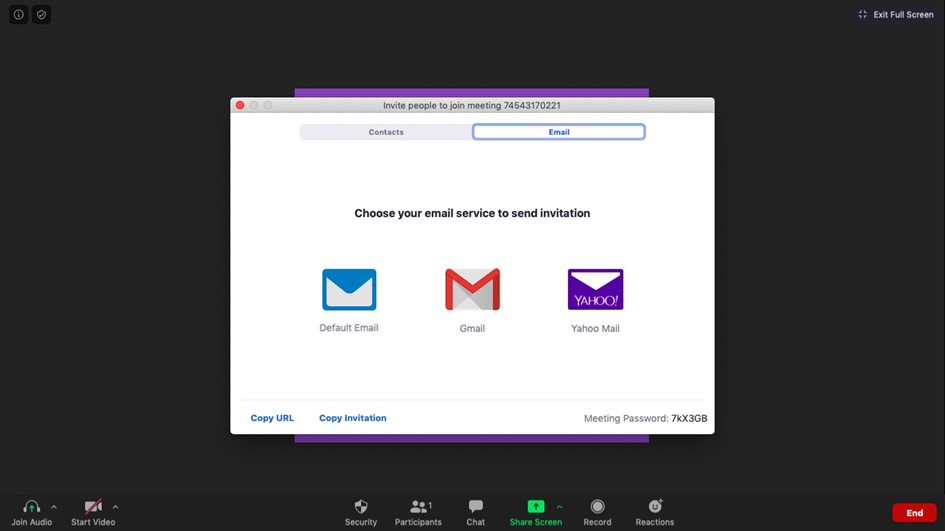
Step 1: Start a new meeting using Zoom desktop app.
Step 2: In the new meeting screen, click on the “Invite” button in the toolbar below .
Step 3: Zoom will give you the options to either “Copy URL” or “Copy Invitation”. You can send invitation to participants via text, email or instant messaging.
Step 4: You can also send meeting details and invitation information via e-mail..
C. How to join a Zoom meeting?
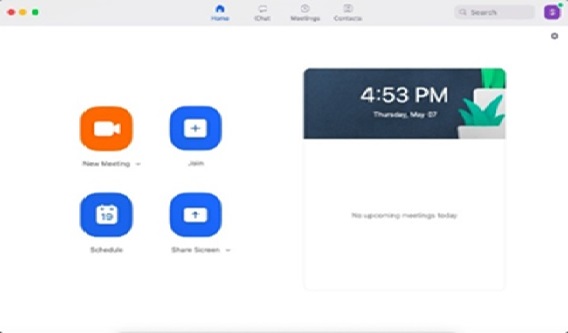
Join using a Meeting Link: If you have an invite link for a meeting, you can simply paste the link in the browser or just click on it to join the meeting.
Join using a meeting ID:
Step 1: Open the Zoom app and click the “Join” button .
Step 2: Paste the Meeting ID in the box provided, add your display name for the meeting and click on the “Join” button.
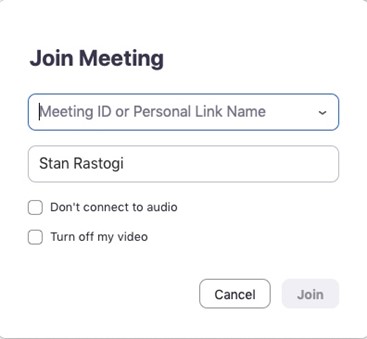
D. How to schedule meetings.
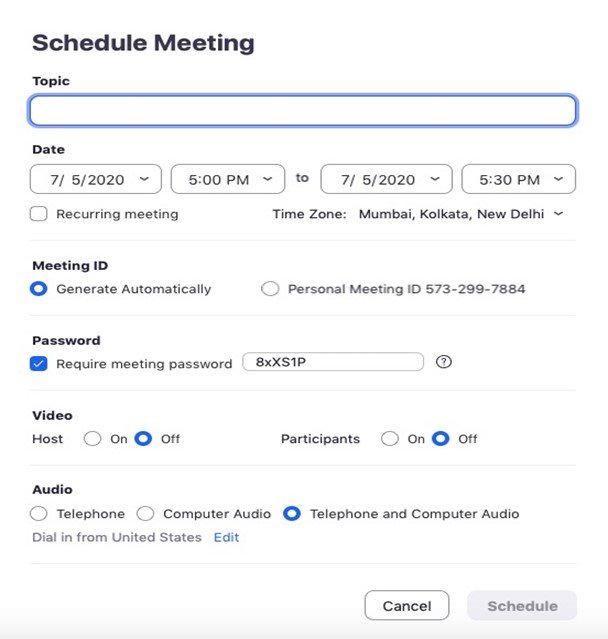
You can schedule a meeting by setting: Its date and time, meeting ID, whether it requires a password to join or not.
Step 1: To schedule a meeting, head to the Zoom app and click on the blue “Schedule” button (looks like a calendar icon).
Step 2: Enter meeting details in the Schedule Meeting pop-up window that appears.
You can set its date and time, privacy and access settings. You can also select your preferred calendar (between iCal, Google Calendar or others) to schedule the event in your calendar.
E. How to record Zoom meetings?
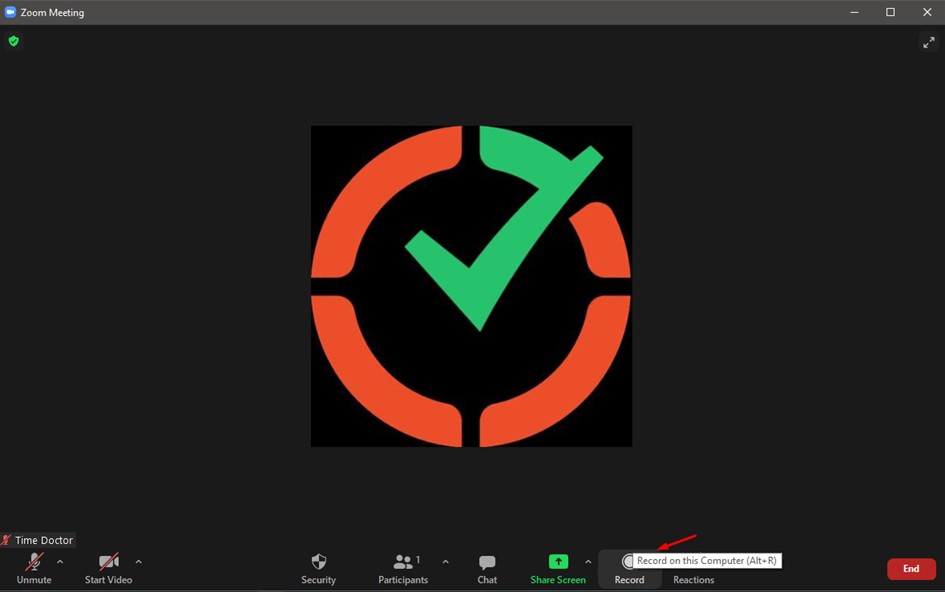
Step 1: Start a meeting.
Step 2: In the Zoom toolbar, click on the “Record” icon.
Step 3: Choose between “Record on this Computer” or “Record to the Cloud.” This starts the recording, and all meeting members will see the word “Recording” in red at the top of the screen.
Step 4: Click on “Pause/Stop Recording” to stop recording the meeting. Alternatively, you can also end a meeting to stop recording it.