Nearpod enables teachers to create and present interactive slides, interactive videos and gamification and activities to students, as well as collect data and insights into student understanding.
Step 1 - Create a new Nearpod account : Go to https://www.nearpod.com and sign in with your account information.
Step 2 - From your Nearpod home Page also known as My Library page, click "Create", then select "Lesson".
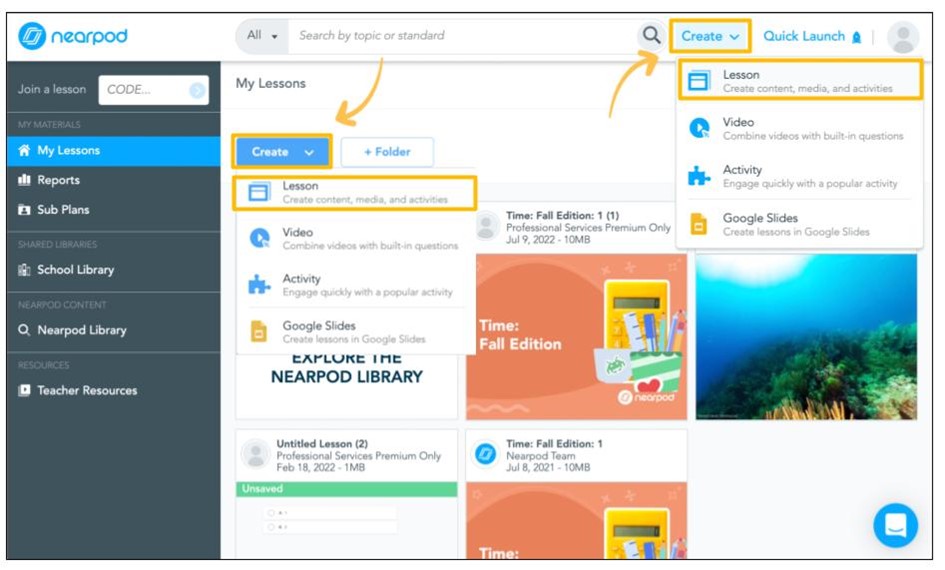
Step 3 - Open the Add Content & Activities option to begin creating your interactive content Slides inside the Nearpod platform. Choose the Slides option to start your first slide.
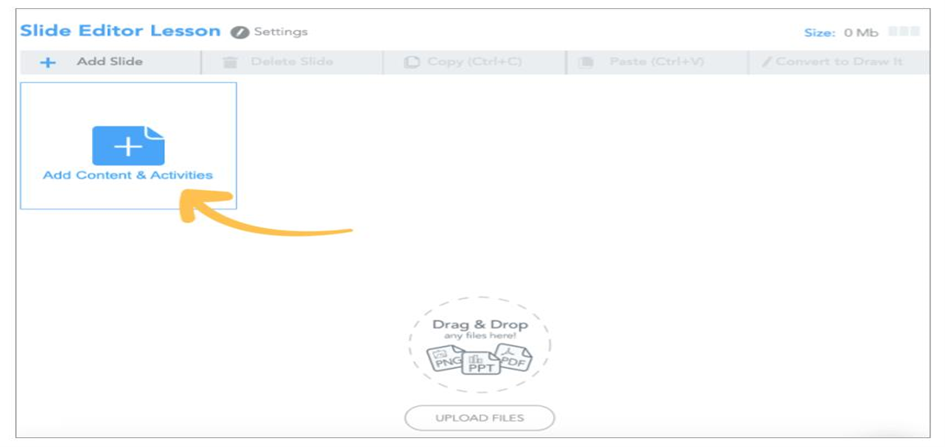
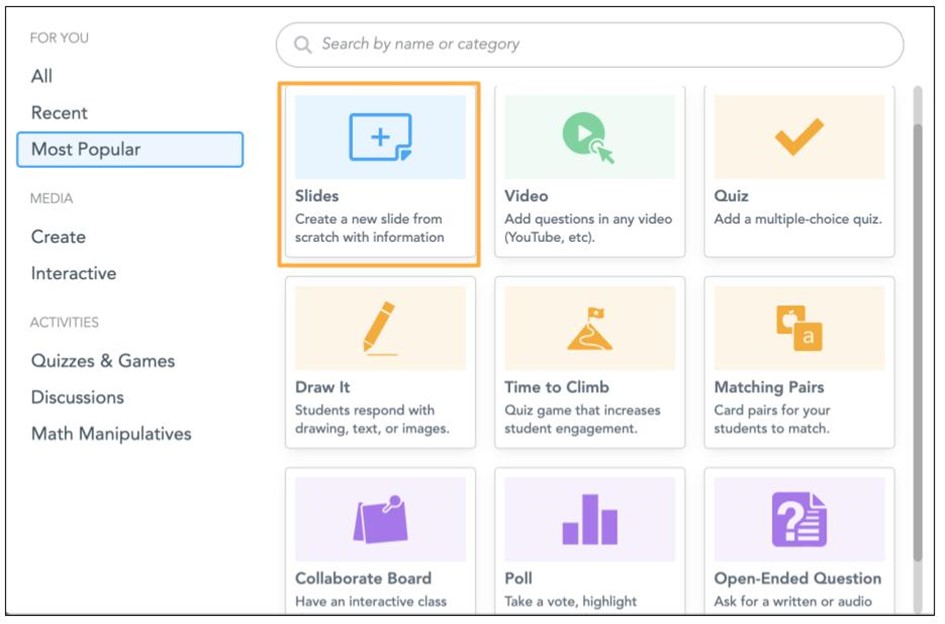
Step 4 - Explore all the creative options available for creating interactive slides in Nearpod. Consider the layouts and themes, use the rich text editing options and add additional media to show your creativity.
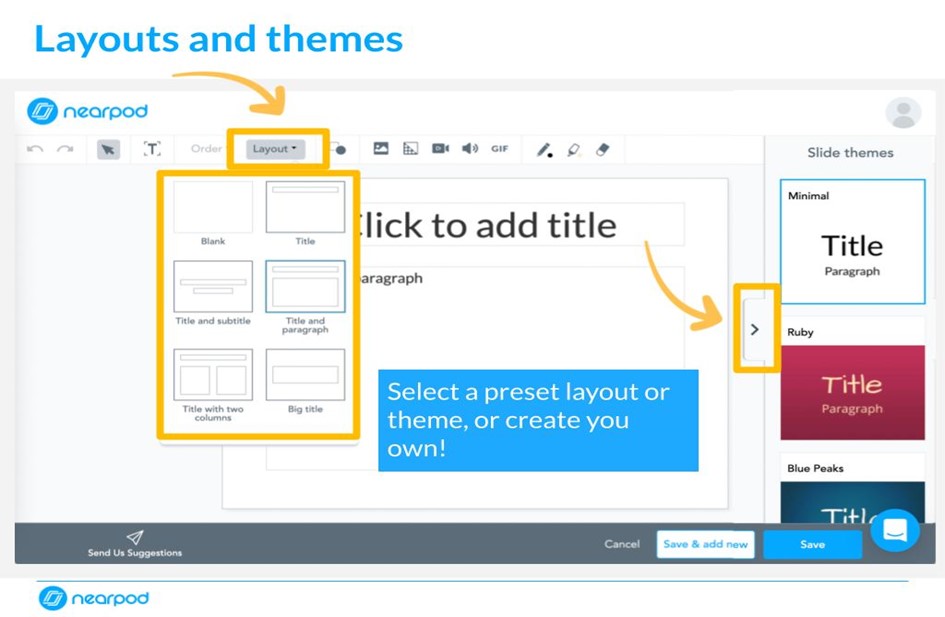
Step 5 - Click "Save and new" to save the current slide and create the next one. Click "Save" to save the current slide and return to the lesson editing page.
Step 6 - Add Content and Activities to enhance the learning : From the lesson editing page, once again choose the Add Content & Activities option. Choose from the available Content choices or the available Activity choices.

Step 7 - Title and tag your lesson : Once you are finished adding activities and media to your lesson, click on the pencil in the top left to name your lesson. Title your lesson, add descriptive words, learning standards information, and select the grade and subject. Adding this information is not required, however it will make it easier for you to find this lesson next year. Press submit to save your lesson details.
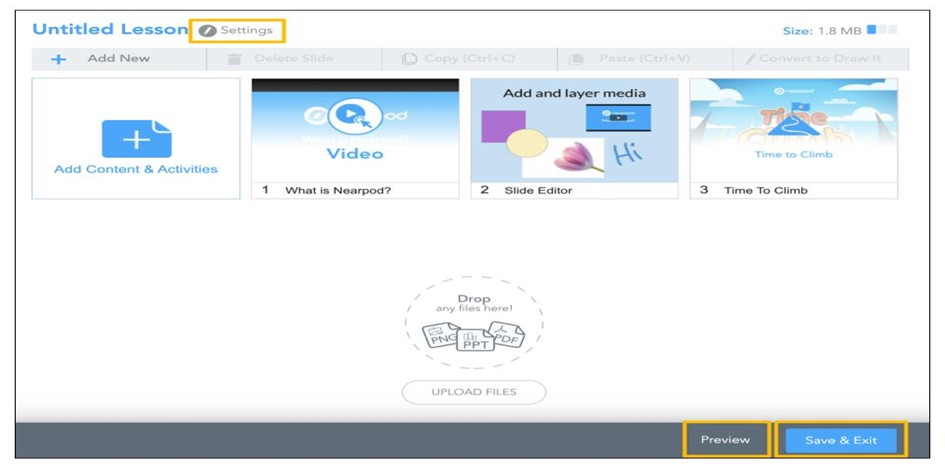
Step 8 - After editing your lesson details and completing your lesson, click "Save & Exit" to save your lesson and return to My Library. Or click "Preview" to see what your lesson will look like from a student perspective.
Techlearning , on its blog, Nearpod is a hybrid learning must-have tool as it intuitively combines multimedia learning with digital assessments for use in class and beyond.
Positive Parts:
- Students can actively attend lessons.
- Teachers get valuable feedback.
- Good content library.
Negative Parts:
- Students must have Internet access, since presentations are not downloadable.
- Only YouTube videos are searchable within the app.