Google Classroom is a free web-based platform that integrates your G Suite for Education account with all your G Suite services, including Google Docs, Gmail and Google Calendar. Classroom saves time and paper and makes it easy to create classes, assign homework, communicate and stay organized. Teachers can quickly see who has and who hasn't done the assignment and provide direct, real-time feedback and grades right in Classroom.
How to set up your class in Google Classroom?
Follow these steps to set up your Google Classroom.
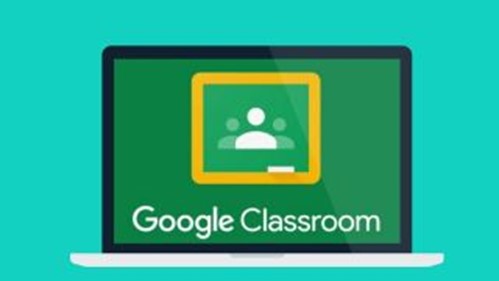
1.Go to: classroom.google.com.
*Google Classroom is now also available for Google for Education accounts as well as standard Gmail accounts. Anyone with a Google account can now use Google Classroom.
2. Click on the “+” button in the top right to create your first class.
*(It’s next to the checkerboard icon you use to access all of your apps.) Then click “Create class.”
*If you have some classes already, they’ll display on this home screen. You can add new classes with the “+” button.
3. Add information about your class.
*You must add a name for your class. This is how your students will identify your class when they open Google Classroom.
*Use the “section” field to differentiate between different classes of the same type. Many teachers will use this field for the class period. (This field is optional.)
*The “subject” field lets you choose from a list of class subjects or type your own. (This field is optional.)
4. Once your class is created, students can start joining it.
*Invite students with a link! Students can now join your class using a special invite link. Just click on the class code and click "copy invite link". You can drop this link in your distance learning classroom chat box or email the link if you already have a group email list set up.
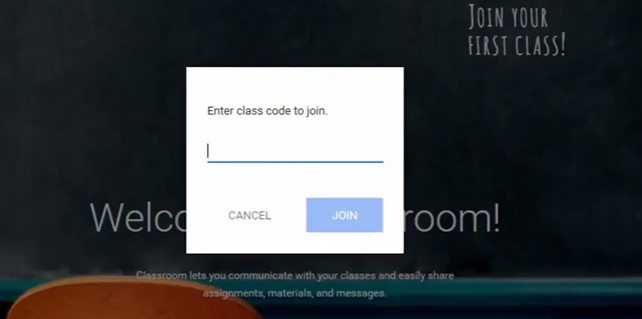
*Students can join your class with a join code . This is a quick, easy way to get students into your class. By displaying the join code (click [ ]), students can log in to Google Classroom, click the “+” button and “Join class” to enter the join code. Then they’re added to your class.
*You can invite students to your class by email. This is a good option if students don’t meet in person for your class. To do this, click the “People” tab at the top. Then, click the “Invite Students” button (an icon with a person and a plus). You can invite students individually with email addresses or by groups if all students are in a Google Group.
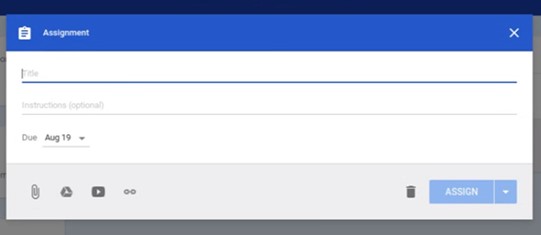
5. Using Google Classroom Assignments
*Assignments are a great way to collect student work and provide your students with feedback and grades. When you create an assignment you can provide specific instructions for that assignment, a due date, and a topic. If you include a due date for the assignment, students will have until 11:59 PM on the date to submit their work for that assignment. If they submit the work late, Google Classroom still accepts the assignment, but indicates that it was turned in late.
6. Announcements for Your Students
In addition to creating assignments and questions, Google Classroom allows you to create announcements. Students can respond to your announcements and you can respond back, creating a thread. In reality the entire class can have a conversation based on one announcement. Once again you have the option of adding a file, a YouTube video, or a link to an announcement.